eduroam CAT (Configuration Assistant Tool)
If your device is supported, the eduroam CAT tool is designed to automatically configure your device for eduroam use.
Devices and operating systems that are supported are as follows:
- Windows 7 and higher
- Apple OS X and higher
- Linux
- Chrome OS
- Android 4.3 and higher
- Apple iOS (iPhone, iPad) Note: ensure you are using the Safari browser
- Generic EAP config
To use this service, go to the CAT page on the eduroam website - external link (https://cat.eduroam.org/).
Click the link at the bottom of the page titled Click here to download your eduroam® installer.
In the organisation search box, start to type "Natural Environment Research Council".
Note: Once you start to type in the phrase, the search engine will automatically narrow down the results, so, once you can see "Natural Environment Research Council", click on it to select it.
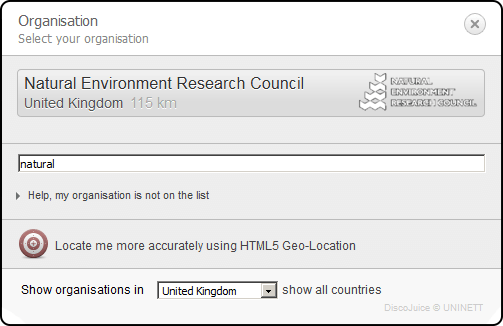
This will take you to the download page. Simply select your operating system to download the CAT setup (click Choose another installer to download to see the full list of operating systems for which installers are available).
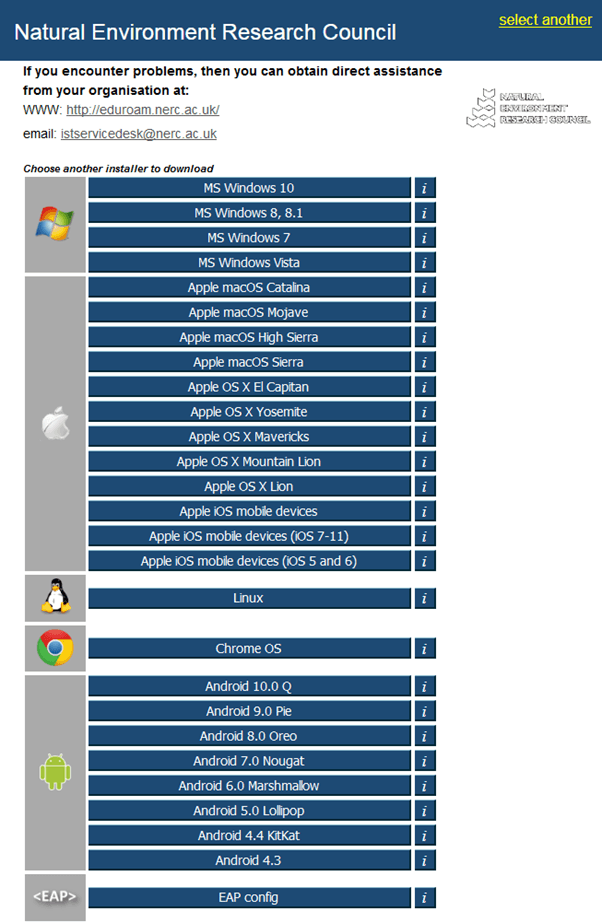
Once the setup file has downloaded, you will need to run it and follow the onscreen instructions.
You may be prompted for your device's administrative password (pin number or password). This will likely be at the beginning of the process.
During the installation, you will be required to enter your NERC Office 365 logon username and password.
You should connect using your Office 365 logon username and password. For example:
- My.Name@nerc.ukri.org
- fhdg@bas.ac.uk
- cjie@bgs.ac.uk
- abde@nerc.ac.uk
Note: For most people, this is your email address. Please contact your local IT team if you have any questions.